Search > Working with Search Results
 Working with Search Results
Working with Search Results
When you run a global Search, the Search Results dialog appears.
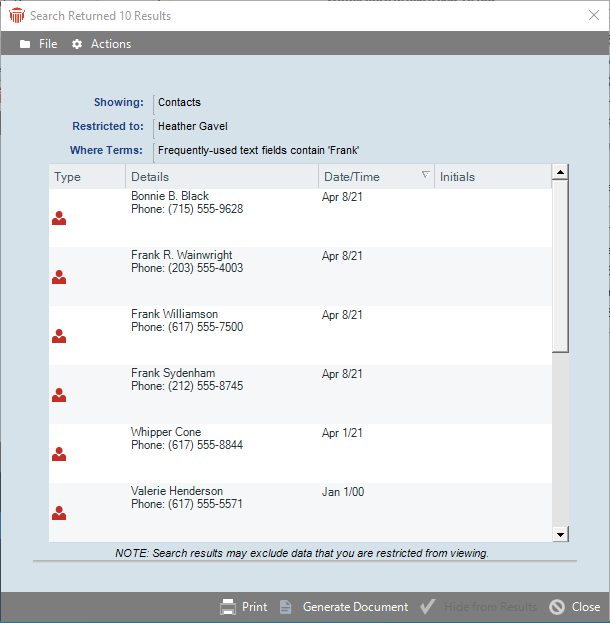
The number of items found is indicated in the title bar—e.g. "Search Returned 121 Results". The Search Definition is summarized above the list of records that were found. For each record, the list displays summary information dependent on the type of record.
Managing the Search results list
You can sort and rearrange the record list.
-
To open the details of a record, double-click it in the list. Or, select it, right-click on the list, and choose Open on the shortcut menu that appears.
-
To print the details of one or more records, select them, right-click on the list, and choose Print on the shortcut menu that appears.
-
To print the record list, click Print in the Amicus Toolbar.
To hide one or more records from the Results list, select them and click Hide From Results in the Amicus Toolbar. (This does not delete the record or unassign you from the record.)
To delete one or more records, select them and click Delete on the shortcut menu that appears. (Whether or not you may delete particular records from the database will depend on your security rights and whether there are other Firm Members assigned.)
Generating documents from the Search results list
If the Search Results includes only Files or People, you may generate documents based on those items. Highlight one or more items, right-click on the list, and choose Generate A Document in the shortcut menu that appears.
Alternatively, click the Generate Document button at the bottom of the dialog, or choose Actions > Generate Document from the main menu to display the Generate Document dialog. For details, see Generating a document from Files or Generating a document from People.
Related Topics
