Search > Doing a Basic Search
 Doing a Basic Search
Doing a Basic Search
To do a Basic Search for one type of record:
-
Select Tools > Search in any module or from the Amicus Taskbar in other applications such as Word to display the Search dialog, with some default information already shown.
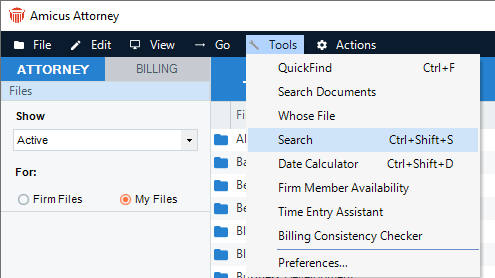
-
Define the Search:
Enter the text to look for: a word, part of a word, or phrase. The text is not case sensitive and may include punctuation.
-
From the Basic view, select the type of item you wish to search:
-
Contacts, Files, Events, Time Entries, Phone Calls, Phone Messages, E-mails, Documents, Notes, Custom Records, or Library Pages.
-
-
Enter the text to look for: a word, part of a word, or phrase. The text is not case sensitive and may include punctuation.

Tip: If you enter a phrase, items containing the entire phrase will be found. For example, a search on north count will find "North County" and "North Counties", but not "Northwest County", "Northern and Southern Counties", or "County North".
-
Select the place to look. For example, if searching Contacts, you could search in the Name fields only, Company name field only, Address fields only, Phone Number fields, or all of the main text fields.
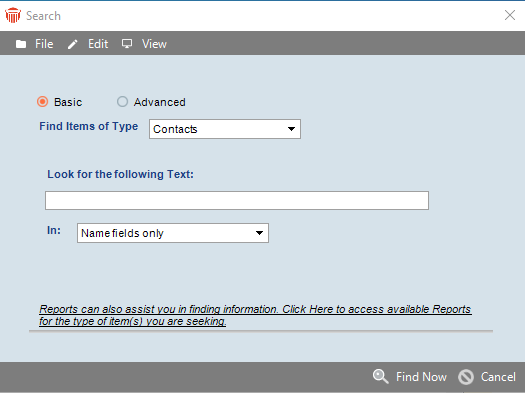
-
-
Click Find Now. The results will be listed in the Search Results dialog, from which you may access the details of individual records. For more information, see Working with Search results.
Related Topics
