Customizing the Database > Designing Custom Fields, Pages, and Records > Properties
 Editing the properties of a Custom Page or Record
Editing the properties of a Custom Page or Record
To view or edit the Properties of a Custom Page or Record, select it in the Custom Page/Record Management dialog and click Page Properties or Record Properties. Or, in the Custom Page Designer or Custom Record Designer, right-click an empty area and choose Show Custom Properties on the shortcut menu to display the Custom Page/Record Properties dialog.
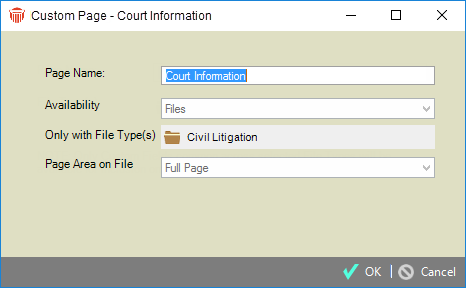
You may rename a Custom Page or Record, if desired. However, some properties cannot be freely changed once the Page or Record is in use.
 |
Tip: You may create a new Custom Page or Record based on an existing one and then edit the properties in that new Page or Record before saving it. For instructions on copying, see Managing Custom Pages and Records. |
Custom Record - List Display
A Record list view will be shown in the File and Person Details dialogs. The List Column Order field in the Custom Record Properties dialog indicates which fields of a Record will be shown as columns, and in what sequence.
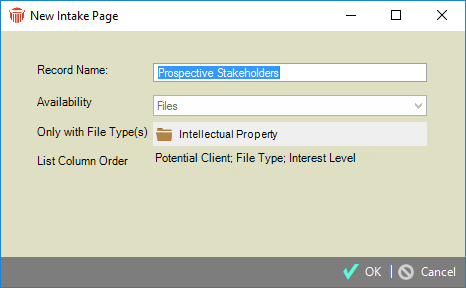
To change the selection of fields and their sequence in a particular Record, open the Custom Record Designer and edit the Show In List View and Position In List Attributes of those Fields.
Related Topics
