Customizing the Database > Designing Custom Fields, Pages, and Records > Moving data
 Moving data from one Custom Field to another
Moving data from one Custom Field to another
Custom Fields can be re-used across multiple File Types as well as Contacts. If necessary, you can move data from one Custom Field to another of the same type (e.g. Text to Text). This allows for better management of Custom Fields, not only for Custom Page and Record design, but more importantly, for streamlined document assembly solutions.
For example, you could replace "Date_of_Birth-Administrative_Law" with "Date of Birth" on all Custom Pages and Records, moving all data from the original Date field to the replacement Date field. This feature will be particularly useful at firms that have converted from a 5.x version of Amicus Attorney, a process that creates many similar Custom Fields to ensure uniqueness and data integrity, each distinguished by an appended File Type—e.g. "Date_of_Birth-Administrative_Law", "Date_of_Birth-Commercial", etc.
To move data from a Custom Field:
 |
Important: Ensure that all users have logged out of Amicus Attorney. |
We recommend that you back up your Amicus Attorney database.
Ensure that the replacement Custom Field has been defined and thus appears in the Available Fields list in the control panel of the Custom Page/Record Designer.
Ensure that the original and replacement Custom Fields are not both included on the same Custom Page. (If both were on the same Page, replacing one Field with the other would result in two copies of the same Field on the same Page—that's not permitted, so the Move would fail.)
Ensure that the original and replacement Custom Fields are not defined in any New File Intake Pages.
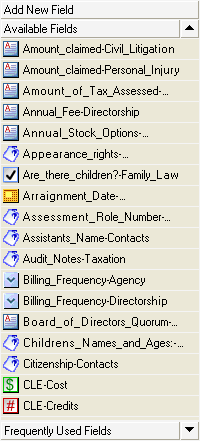
From the Available Fields list, either choose Move Data in Field from the Actions menu, or right-click on the Custom Field you want replaced and choose Move Data in Field from the menu that appears.
.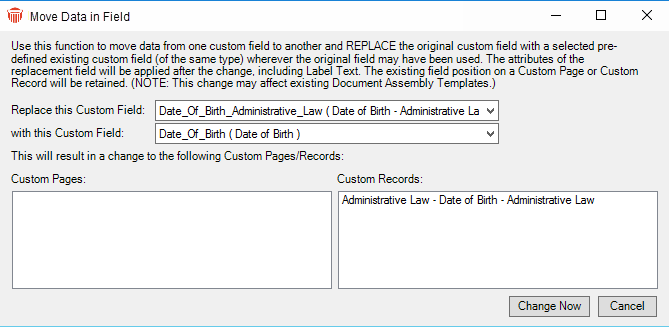
In the upper field, select the Field you want to replace. The Field Label is shown in parentheses after the Field Name for ease of identification. You may specify a Drop-Down List Field only if no values have been assigned in any File or People records. After you make your selection, all affected Custom Pages and Records in which this Custom Field is used will be listed at the bottom.
In the lower field, select the desired replacement Custom Field, of the same Field Type. This is the Custom Field that will replace the original Custom Field.
Click Change Now. The replacement Field is placed in the same position as the original Field on each Page or Record, and now contains the data from the original Field. Except for Location (and Size), all attributes of the original Field are applied, including the Field Label. We recommend that you check all affected Custom Pages and Records.
Optionally, delete the original Custom Field from the Available Fields list.
 |
Tip: If the original Custom Field is included in any of your Merge Templates, you will need to edit those templates to use the new Custom Field instead. |
Related Topics
