Importing Information > Importing Wizard > Step 3 - Record Type & match criteria
 Step 3 - Record Type and match criteria
Step 3 - Record Type and match criteria
In the Record Type dialog of the wizard, select the type of records you wish to import and specify some basic details.
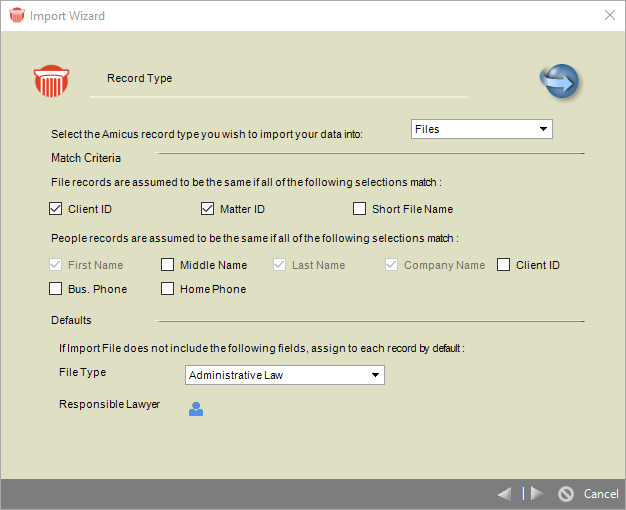
- Select the type of records to import: Files or People.
- Select the match criteria for use when importing Files or People (i.e. Last Name, Company Name, Client ID, etc., depending on the type of record). An imported record will match an existing Amicus record only if the information in all of the selected fields is the same.
- For File importing, also select the default File Type, and the default Responsible Lawyer, to assign in new Files.
- For People importing, also select the default People Groups to assign, the match criteria for finding Files with which to associate the Person, and the default type of Address and Communication information to mark as Primary, in new People.
- If you select "Use Standard Rules" for marking information as Primary, the following rules are applied:
-
If the imported Person record has a Company Name (with or without a First Name and/or Last Name), the Business Address and Business Communications will be set as Primary.
-
If the imported Person record has only a First Name and/or Last Name), the Home Address and Home Communications will be set as Primary.
-
Then click the Next arrow.
Related Topics
