Managing Firm Members > Adding new users > Working with a Firm Member's Administration Profile
 Working with a Firm Member's Administration Profile
Working with a Firm Member's Administration Profile
For security purposes, a Firm Member's Administration Profile can be accessed only by an Amicus Administrator.
This topic covers:
Click Admin Profile at the bottom left in the New User or Person Edit dialog to display the Administration Profile dialog appears.
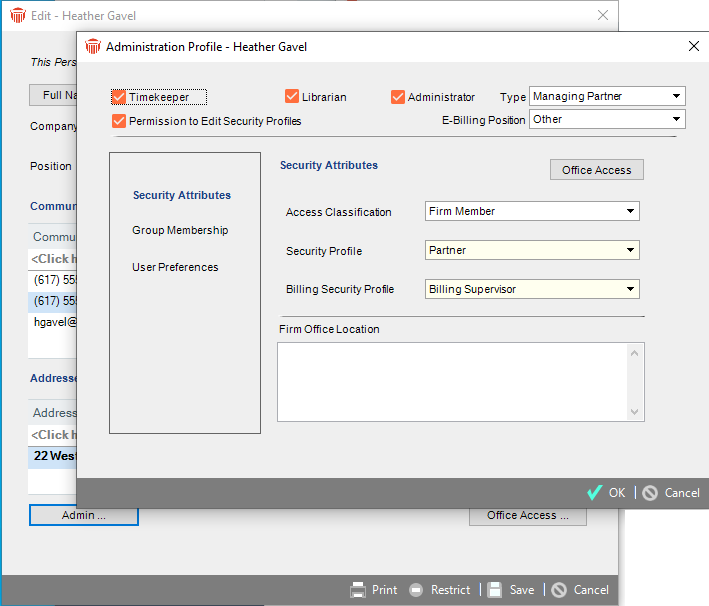
User designation
Various designation options appear as checkboxes at the top of the dialog. Select the appropriate ones. For details, see Firm Member Designations.
Firm Member Type
In the Type list box, select a Firm Member Type (e.g. "Senior Partner" or "Paralegal"). The Person's type is shown next to their name in the Select People dialog and Files, for easy identification.
 |
Note: You can customize Firm Member Types for the firm—see People lists customization. |
Access Class
In the Security Attributes view, select an Access Class in the list box:
-
Active Firm Member—user is currently a Firm Member. They will appear in People Select dialogs and can be assigned to records.
-
Former Firm Member—user is no longer a Firm Member. They will not appear in People Select dialogs and can no longer be assigned to records.
For information about Former Firm Members, see Designating a departed Firm Member as a Former Firm Member, and for information on transferring records, see Transferring Firm Member data.
Security Profile
Select a Security Profile in the list box. If you leave it blank, the user will have the standard access rights for their Access Class. Amicus Attorney ships with a variety of pre-defined Security Profiles which are fully customizable.
Office Location
If you wish, type a description of the Firm Office Location in the box provided.
 |
Note to QuickBooks users: This information can be used for mapping QuickBooks Classes in your accounting link setup. |
Group Memberships
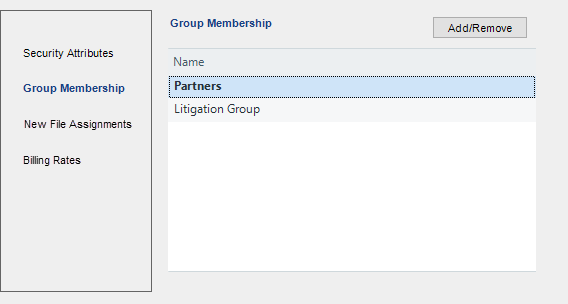
To assign the user to specific Firm Groups, choose Group Membership on the navigation list in the dialog. Add and remove Groups from the user's list.
 |
Note: You can customize the Groups list—for more information, see People lists customization. |
New File Assignments
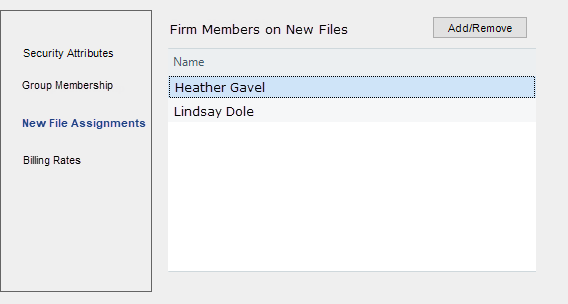
To specify the Firm Members and Responsible Lawyer that will be automatically assigned to new Files that the user creates, choose New File Assignments on the navigation list in the dialog.
Select the user's default Role when they are assigned to a File.
Billing Rates
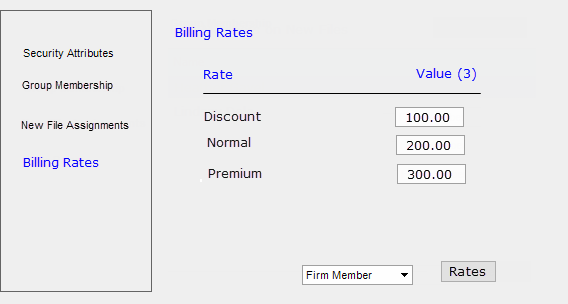
To specify the Rates and values that a Timekeeper can assign to Time Entries, choose Billing Rates on the navigation list in the dialog.
If you have granted access rights to a Timekeeper, they can also edit their own setting, by selecting Office > Preferences and choosing My Profile under the General heading to display the General - My Profile dialog. Clicking Edit next to their name displays the Edit Person dialog.
| Note: You can customize Rates and values for the firm—see Time Entry lists customization and Customizing Time Entry codes. |
Exchange Status
If your firm is configured to use the Exchange Contacts & Calendar Link or Exchange E-mail Link, you can schedule Link initialization or reset for a user. See the Outlook/Exchange Contacts & Calendar Link Guide or Outlook/Exchange E-mail Link Guide, available from the Amicus Help Center or the Amicus Attorney Technical Resource Guides/Updates section of our website.
Related Topics
