Time, Fees and Expenses > Importing Fees and Expenses from CSV
 Importing Fees and Expenses from CSV
Importing Fees and Expenses from CSV
You can import Fees/Time Entries and Expenses (Client Costs) from a CSV file from Amicus ATTTORNEY and BILLING views.
To import Fees and Expenses into Amicus:
Select Office > Actions in the main menu bar to display a pull-down list, click Import to display another window with Time/Fees and Expenses:
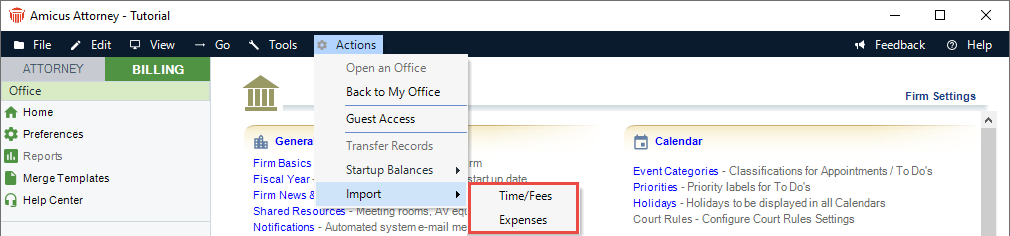
Select Fees to display the Import - Time and Fees dialog.
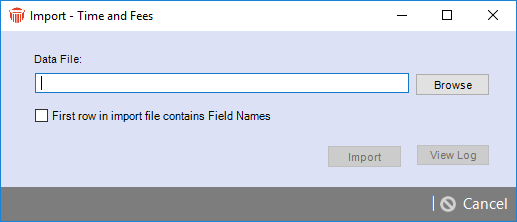
OR
Select Expenses to display the Import - Expenses dialog.
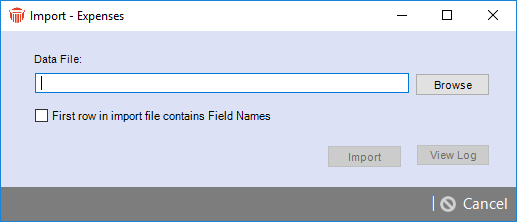
Check the First row in import file contains Field Names if the first row of the CSV file contains a header.
Enter the path and name of the CSV file you would like to import into the Data File field or click Browse to browse to the location of the CSV file.
Select Import to start importing the Time/Fees or Expenses into Amicus.
Use the View Log button to view the results of the import.
 Note: Records that are unable to be imported are listed in the log and saved in a separate file (Failed_Import.csv). Make corrections as needed and re-import these records.
Note: Records that are unable to be imported are listed in the log and saved in a separate file (Failed_Import.csv). Make corrections as needed and re-import these records.

Note: UTBMS Task and Activity codes are required on all time entries for Task Based Billing.
If the file is UTBMS enabled, then both the Task code and UTBMS activity code should be on the import record. Otherwise the record is treated as an exception and "Task Base Billing - Missing Task/Activity codes" displays when a user selects "View Log".
Related Topics
Creating and working with Expense Entries
Managing edits to time entries
Setting a default profile for Fees and Expenses
Reviewing Time Entries & Expenses
