Time, Fees and Expenses > Managing edits
 Managing Edits to Time Entries
Managing Edits to Time Entries
 |
Important: The Time and Fees Change Reason feature must be activated by your Administrator. |
To track a change to a posted time/fee entry:
Select Time, Fees & Expenses from the control panel to display the Time, Fees & Expenses window.
Use the filters in the left pane to list the appropriate time entries.
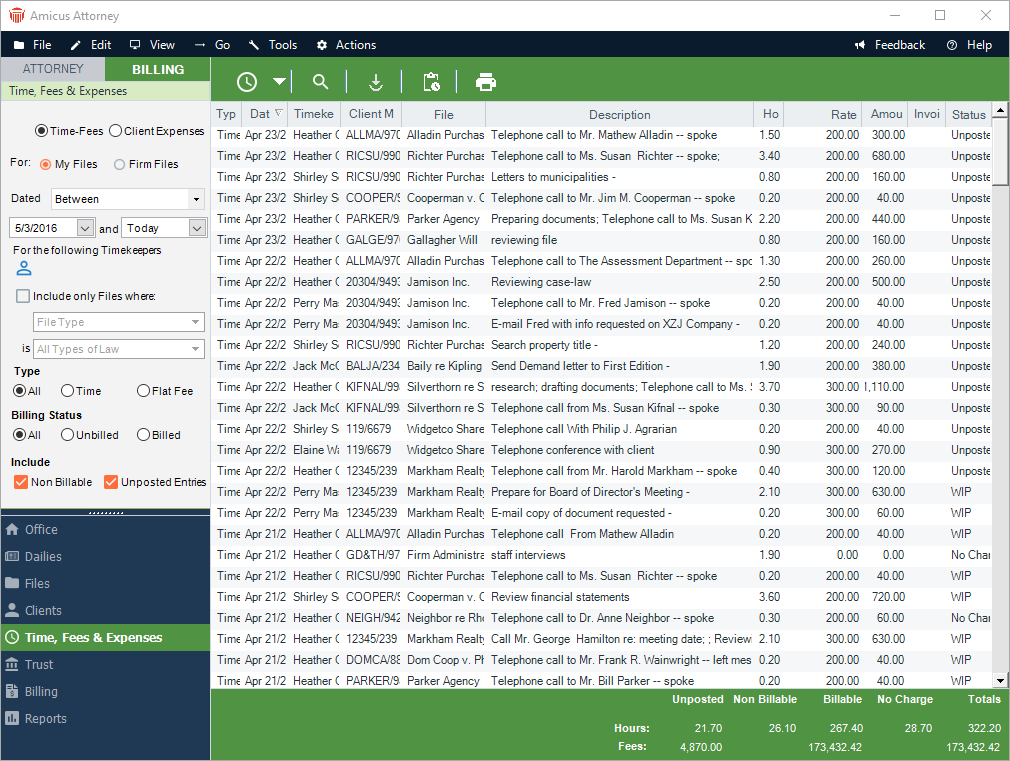
Select a Time Entry from the list and double-click or right-click and select Open from the pop-up menu to display the Time Entry Details dialog.
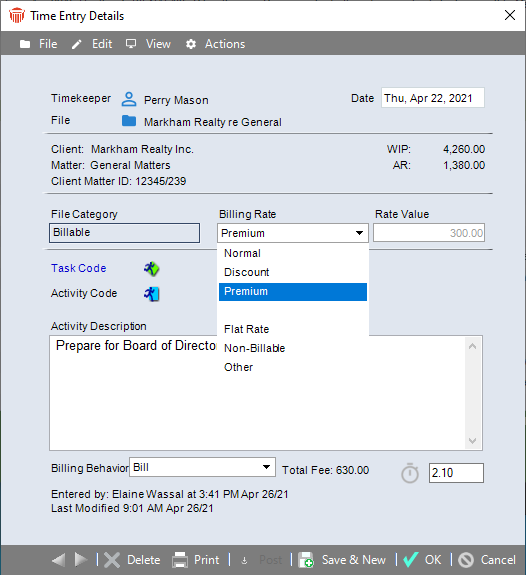
Making changes to the following fields will prompt you with the Time and Fees Change Reason dialog after you click OK.
Timekeeper
Billing Rate
Duration
A Time and Fees Change Reason dialog prompts you to Select a reason for this change from the pull-down menu.
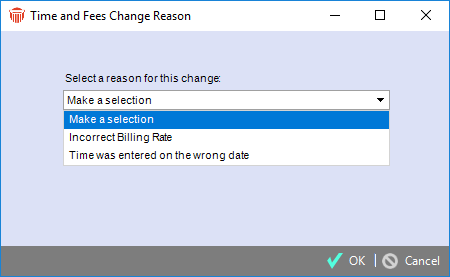
The OK button is disabled until you select a reason.
Click Cancel to return to the Time entry Details window without saving the changes to the Time Entry.
Click OK to save the time entry changes and return to the Time, Fees & Expenses window.
To display the Time Entry Details dialog with the change reason, re-open the Time Entry from the list.
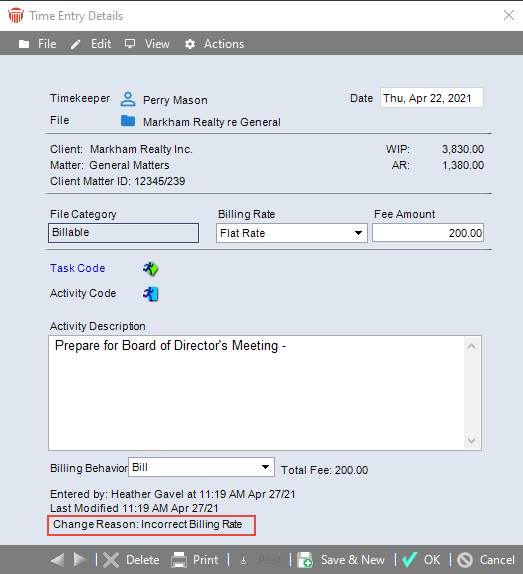
The Change Reason appears at the bottom.
Related Topics
Creating and working with Expense Entries
Setting a default profile for Fees and Expenses
Importing Fees and Expenses from CSV
