Time, Fees and Expenses > Searching Time Entries
 Searching Time Entries
Searching Time Entries
The Quick Find function provides different options on the BILLING-side than on the ATTORNEY-side.
To search your Time Entries, click the QuickFind button at the top of the Time, Fees & Expenses module to display the Find Time Entries dialog box.
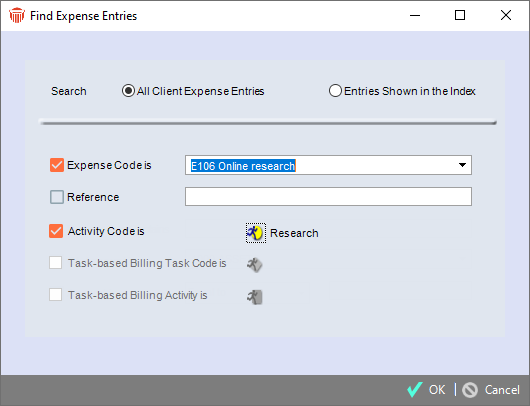
Specifying your search criteria
Choose whether to search All Time Entries or only Entries Shown in the Index, and specify one or more of the following the search criteria:
Select an option from the pull-down menu of the Entries with the Billing Category of field
Click the checkbox beside Activity Description contains and enter text in the corresponding textbox
Click the checkbox beside Activity Code is to enable the corresponding icon
Click on the icon to display the Select Activity Code dialog box
Double-click on an option to select it and close the dialog box or select an option under the All Activity Codes list and use the arrow buttons to move it to the Current Selection window
Click the checkbox beside Task based Billing Task Code is to enable the corresponding icon
Click on the icon to display the Select Task-Based Task Codes window
Double-click on an option to select it and close the dialog box or select an option under the Task-Based Billing Task Codes list and use the arrow buttons to move it to the Current Selection window
Click the checkbox beside Task based Billing Activity is to enable the corresponding icon
Click on the icon to display the Select Task-Based Billing Activity Codes window
Double-click on an option to select it and close the dialog box or select an option under the Task-Based Billing Activity Codes list and use the arrow buttons to move it to the Current Selection window
Click OK to begin the process.
Related Topics
Creating and working with Expense Entries
Managing edits to time entries
Setting a default profile for Fees and Expenses
Importing Fees and Expenses from CSV
