Time, Fees and Expenses > Creating and working with Expense Entries
 Creating and working with Expense Entries
Creating and working with Expense Entries
You can create Client-recoverable Expenses from the BILLING side of Amicus. For example, choose File > New > Expense Entry from the menu in any Billing-side module.
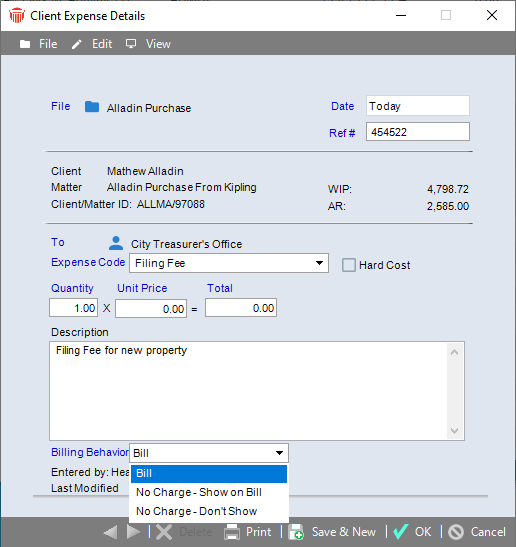
Filling in the Expense Entry details
Fill in details as desired:
File – Enter the name of the file
Date – Enter the date of activity
Reference number – Enter a reference number (optional)
To – Enter the Vendor
Expense Code – Select an expense code (optional) from the dropdown list
Hard Cost/Soft Cost flag—Hard Cost refers to "out-of-pocket" expenses, such as courier fees, private investigator charges, and court transcript fees. Soft Cost refers to other expenses, such as telephone calls and in-house photocopying.
Quantity, Unit Price, and Total cost, depending on how the Expense Code has been defined by your Administrator
Description – Add an activity description (optional)
Billing Behavior – Select an option from the pull-down list. The options are Bill, No Charge - Show on Bill and No Charge - Don't Show
When finished, click OK or Save & New.
Editing Expense Entries
In general, an Expense Entry may be edited until it is included on a posted Bill. If it is on a Draft Bill, it can be edited only from the Draft Bills view of the Create Bills dialog. If it is on a Final Bill, the Bill must first be sent to Draft.
Related Topics
Managing edits to time entries
Setting a default profile for Fees and Expenses
Importing Fees and Expenses from CSV
