Time, Fees and Expenses > Creating Time Entries
 Creating Time Entries
Creating Time Entries
You may create Time Entries from both sides of Amicus. For example, choose File > New > Time Entry from the menu in any module.
This topic covers:
Filling in the Time Entry details
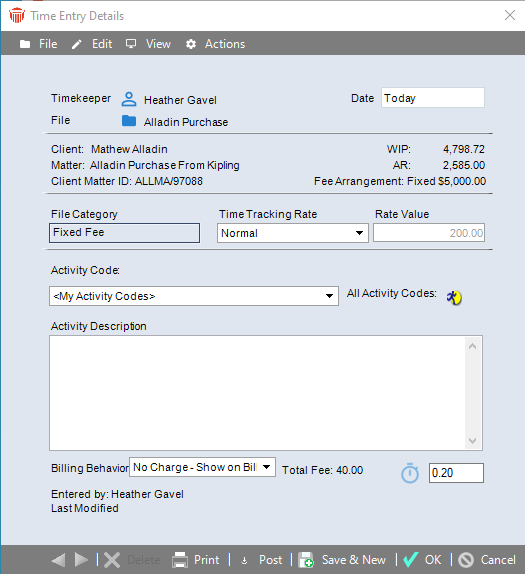
Filling in the Time Entry details
The Time Entry Details dialog is the same regardless of whether you open it from the Billing or Attorney side of Amicus.
Fill in details as desired:
Timekeeper (required)
File (required in order to post the Time Entry)
Date of activity (required)
Billing Category (non-editable, from the File selected)
Billing Rate (required)
Activity Code
Activity Description
Duration
Amicus Billing provides the following additional fields:
File settings and balances (display information only)
Billing Behavior
Total Fee
File information and balances
The Full Client Name, Full Matter Name, and Client/Matter ID appears at the upper left. For a billable File, additional information appears at the upper right:
Fee Arrangement (if any)—Contingency percentage, Fixed Fee amount, Discount percentage or amount, or Quoted amount.
WIP (Work In Progress)—total balance for unbilled Fees and Expenses. The Fees include only posted, billable, "Bill" items, and excludes any Non-Billable or No Charge items. Items on a Draft or Final Bill are included.
AR—Accounts Receivable total balance for billed but unpaid Fees, Expenses, Taxes, and Interest. Posted Interest is included; memo Interest is not.The total reflects any adjustments made either at the time of billing or later via Write Ups/Downs.
Billing Behavior
Indicate how the Time Entry should be treated when included in a Bill:
Bill—Add the Fee value to the Bill and, by default, show the Time Entry description, hours, and value. "Bill" Time Entries are included in WIP.
No Charge - Show On Bill—Do not add the Fee value to the Bill but, by default, show the Time Entry description and hours. Show the term "No Charge" in place of the value. For example, you might wish to show descriptions of the work done on a Contingency File. "No Charge" Time Entries are not included in WIP.
No Charge - Don't Show—Do not add the Fee value to the Bill and do not show any of the Time Entry information. You can nevertheless track time spent on the File (and therefore its profitability). On a Billable, Contingency, or Flat Fee File, the information is used for calculating Lawyer Fee Distribution. "No Charge" Time Entries are not included in WIP.
Total Fee
The value calculated for the Time Entry, generally Rate times Duration. However, for a Time Entry with Billing Rate set to "File Fee" or "Flat Rate", this is simply the Fee Amount.
Related Topics
Creating and working with Expense Entries
Managing edits to time entries
Setting a default profile for Fees and Expenses
Importing Fees and Expenses from CSV
Reviewing Time Entries & Expenses
