Setting Up Your Office > Calendar Preferences > New Entries Preferences
 Calendar New Entries Preferences
Calendar New Entries Preferences
To set your preferences for new Events, go to Office > Preferences, and click New Entries under the Calendar heading.
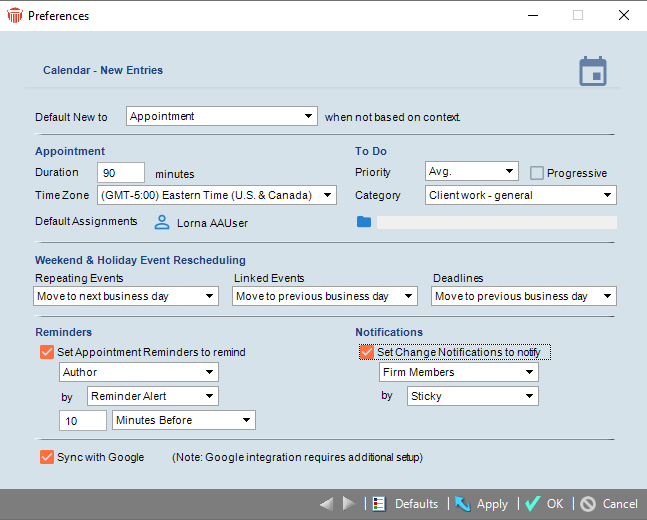
You can specify the following settings in the New Entries view:
-
The default type (Appointment or To Do) for new Events. Note that this default will be applied only when the context does not otherwise call specifically for a To Do or Appointment.
-
The length of time assigned by default in new Appointments. Note that, regardless of this setting, Appointments created by drawing a new Appointment box (or simply clicking) in the graphical section of a Calendar view have a default minimum length of 15 minutes.
-
The Time Zone assigned by default in new Appointments.
-
The Priority assigned by default in new To Do's, and whether the Priority level should be raised progressively.
-
The Category assigned by default in new To Do's.
-
The Firm Members assigned by default to new Events. Click the Select People button to change the list.
-
The File assigned by default to new Events. Click the Select Files button to change the File. This setting may be useful if you work for an extended period on a single matter.
-
How the date of an occurrence of a Repeating Event is rescheduled if it falls on a weekend or holiday—set by default in new Events.
-
How the date of a dependent Linked Event is rescheduled if it falls on a weekend or holiday—set by default in new Links.
-
How the Deadline of a To Do is rescheduled if it falls on a weekend or holiday.
-
Whether you want Appointment Reminders sent and, if so, as Reminder Alerts or E-mails to who (Author, Firm Members, Contacts, or Everyone), how long in advance—all set by default in new Appointments.
-
Whether you want Event Change Notifications sent and, if so, as Sticky Notes or E-mails to the Firm Members—all set by default in new Events.
-
Whether you want new Appointments automatically flagged for exchange by the Google Contacts & Calendar Link. For more information, see Google - Contacts & Calendar Link setup.
Related Topics
