Setting Up Your Office > My Application Preferences > Defaults On Login
 Defaults On Login
Defaults On Login
To set your Amicus Attorney application preferences, go to Office > Preferences, and click Defaults On Login under the My Application heading.
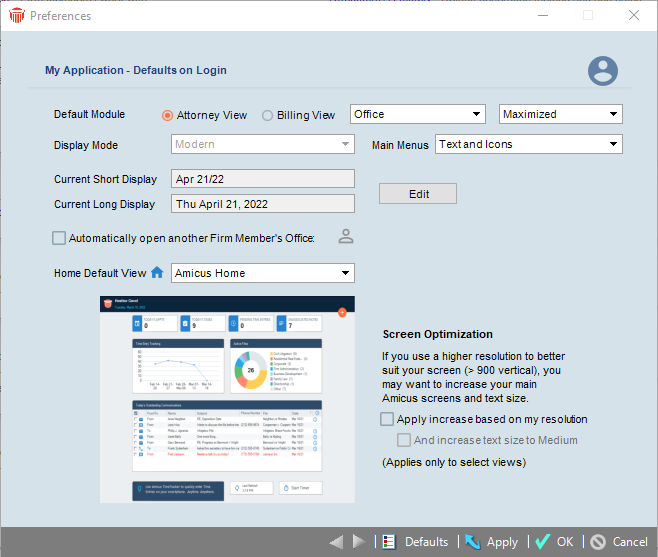
You can specify the following settings in the Defaults On Login view:
-
Which Amicus module is displayed first at login.
-
Whether the Amicus window is maximized or minimized at login.
-
The date display and entry formats for Date boxes. (The short date display format is used in lists and Time Stamps.) Click Edit to open the Date tab of your computer's Windows Customize Regional Options dialog, make your changes, and click OK.
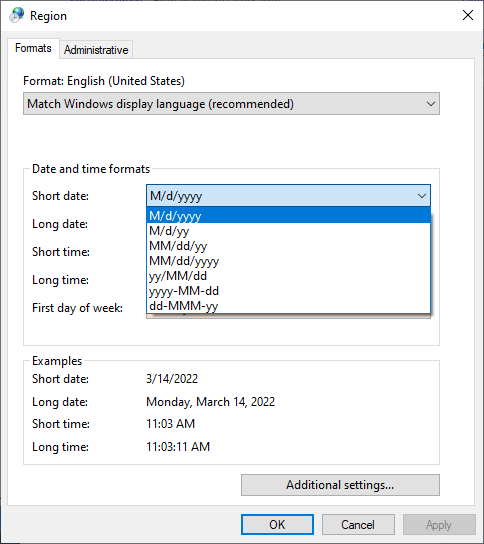
-
Some settings may have different effects depending on your Windows standard regional setting at your workstation, from Control Panel > Region and Language:
-
If your format specified in the Windows Region and Language dialog is "English (United States)" or "English (Canada)":
-
Short display format is always MMM d/yy (e.g. Mar 11/2020)
-
Long display format is always dddd MMMM d, yyyy (e.g Wednesday, March 11, 2022)
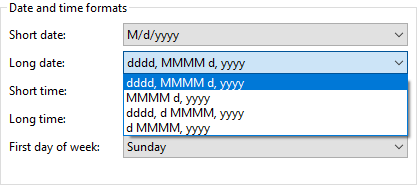
-
-
If your format specified in the Windows Region and Language dialog is anything else, e.g. "English (United Kingdom)":
-
Short display format is set by your Windows short date format.
-
Long display format is set by your Windows long date format.
-
Date entry format uses whichever Day-Month-Year sequence is set by your Windows short date format.
-
-
In all cases:
-
Date entry format uses whichever Day-Month-Year sequence is set by your Windows short date format
-
When a two-digit year is entered, it is interpreted according to your Windows setting—e.g. as a year between 1929 and 2030. To check this setting, click Additional Settings in the Date and Format dialog, and go to the Date tab of the Customize Format dialog. If you like, change the setting so that the digits are interpreted as a year between 2000 and 2099.
-
-
-
Whose Office opens automatically at login. Select the option and then click the Select Firm Members icon to select the desired Firm Member. In order to access another Office, you must first have been granted Guest Assistant or Colleague login rights to that Office. This feature is useful if, for example, you are a lawyer's assistant and usually work in their Office.
-
Which Home view to display in your Office module:
-
Amicus Home (summarizes important items you should be aware of today) — see Amicus Home view
-
One of the provided pictures
-
A picture of your own—select "Other" in the list and click the Upload button to browse to your picture file.
-
- Whether to increase the most commonly used Amicus screens, applicable only if your monitor is set to a resolution greater than 900 vertical.
And optionally, choose whether to also increase the text size in these screens to Medium, for readability. If you've already increased the text size through your Windows settings, do not select this optional setting.
| Tip: For consistent results across screens, it's recommended that you exit Amicus and log back in after changing either of these options. |
Related Topics
