Setting Up Your Office > My Application Preferences > My App-Spelling, AutoCorrect, Auto-Text
 My Application - Spelling, AutoCorrect & Auto-Text Preferences
My Application - Spelling, AutoCorrect & Auto-Text Preferences
The application can check text fields for spelling errors, automatically correct some types of problems, and automatically replace abbreviations. For details on using the feature, see Using Spell Check.
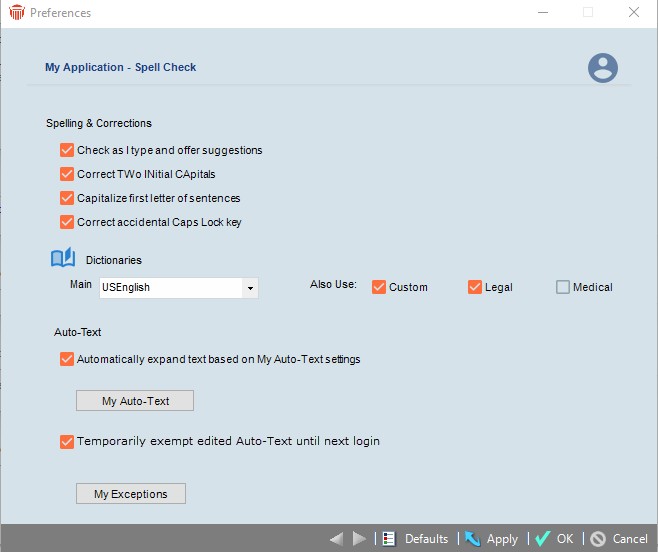
To specify the following settings, select Office > Preferences, and click Spell Check under the My Application tab.
-
Spell-check as you type (marking misspelled words with a wavy red underline).
-
Automatically change two initial capitals in a word to one capital (e.g. JAmeson to Jameson).
-
Automatically capitalize the initial letter of the first word in sentences.
-
Automatically correct accidental use of the CAPS LOCK key—if Caps Locks has been turned on, the first word you type in which the initial letter is lowercase and the rest are uppercase will be automatically changed so that the initial letter is uppercase and the rest lowercase, and Caps Lock will be turned off. For example, pLAINTIFF becomes Plaintiff.
-
Add to Exceptions list—Whenever you undo the automatic change of two initial capitals in a word, or the initial letter of the first word in a sentence, that word is automatically added to your personal Exceptions list. These rules will subsequently ignore the word and not automatically change it. (For example, if MDs and avg. are in your Exceptions list, "the MDs testified" will not become "the Mds testified", and "the avg. number" will not become "the avg. Number".)
-
Temporarily exempt edited Auto-Text until next login—When this option is selected newly added exceptions found in the Auto-text list are exempted from displaying until the user logs out and logs back into Amicus.
-
To view or edit your Exceptions lists, click My Exceptions. Removing a word from your Exceptions list will place it back under autocorrection control.
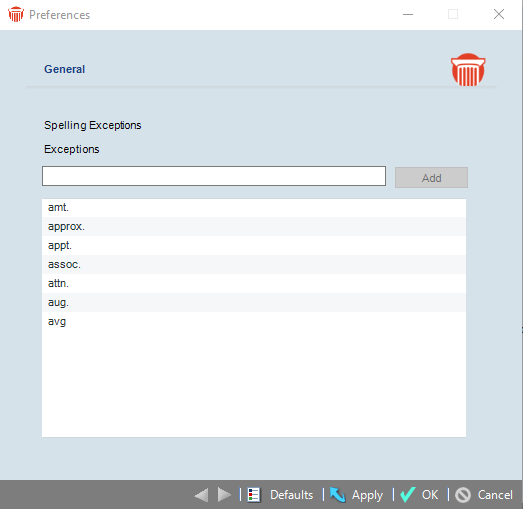
Dictionaries
In the My Application - Spell Check view, indicate the dictionaries to be used.
- Select a Main language dictionary (US English, Spanish, etc.).
-
Optionally, select your personal Custom Dictionary, the Legal Dictionary, and/or the Medical Dictionary, to supplement the Main Dictionary.
Directly editing your Custom Dictionary
You can directly edit your Custom Dictionary list if desired:
- To delete misspelled words you accidentally added to your Dictionary, in order that any occurrences will be caught as errors rather than accepted.
-
To quickly add several words (such as a specialized vocabulary in your area of practice), without first encountering them as errors in an Amicus field.
To edit your dictionary directly:
-
In Windows Explorer, type %appdata% in the Address field and press <Enter>. This opens your Application Data folder.
-
Navigate to the \Amicus\[Your Amicus User Name] subfolder.
-
Open the file AmicusDictionary.dic in Notepad.
-
Add and/or delete word(s) in the list and then close and save the file. (Each word must be on a separate line.) Your changes will take affect the next time you log in to Amicus.
Auto-Text
To automatically replace words as you type with corresponding words from your personal Auto-Text list, select the Automatically Expand Text option.
The application ships with a default list of activity description abbreviations and their expanded forms (e.g. dp=discovery preparations).
To view or edit the Auto-Text list, click My Auto-Text in the My Application - Spell Check view.
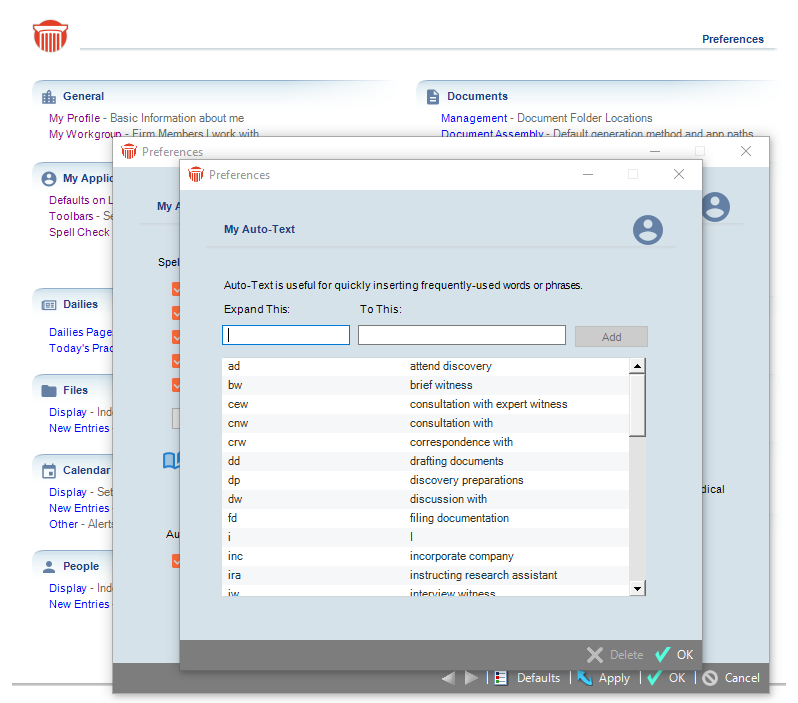
The first row in the My Auto-Text view provides boxes for editing.
-
To add an Auto-Text pair of terms, use the edit row to enter the word or phrase you want replaced, enter the word or phrase you want it automatically changed to, and click Add. For example, you could additional abbreviations (e.g. dep=deposition), common typos (e.g. conected=connected), contractions (e.g. dont=don't), or week days (e.g. monday=Monday).
-
To edit an Auto-Text pair of terms, right-click on that row in the table, choose Edit in the shortcut menu that appears, edit the text in the box at the top of the table, and click Save.
-
To delete an Auto-Text pair of terms, right-click on that row in the table, and choose Remove in the shortcut menu that appears.
 |
Tip: If an Auto-Text term no longer functions, delete the entry from the list in Preferences and add it again. |
Sharing a Custom Dictionary or Auto-Text list
A usefully customized Custom Dictionary or Auto-Text list (e.g. containing specialized terminology or a localized set of expansion strings) can be shared for use by other Firm Members.
To share your files:
-
In Windows Explorer at your Workstation, type %appdata% in the Address field and press <Enter>. This opens the Application Data folder.
-
Navigate to your \Amicus\[Amicus User Name] subfolder.
-
Copy AmicusDictionary.dic and/or wordsubstitutions.sub (the Dictionary and Auto-Text files, respectively) to a shared network folder.
To replace your current files with the shared versions:
-
In Windows Explorer at your Workstation, type %appdata% in the Address field and press <Enter>. This opens the Application Data folder.
-
Navigate to your \Amicus\[Amicus User Name] subfolder.
-
Copy AmicusDictionary.dic and/or wordsubstitutions.sub from the shared network folder to your [Amicus User Name] subfolder.
-
The changes take effect the next time you log in to Amicus Attorney.
 |
Important: Any prior customizations done in your Dictionary or Auto-Text list will be replaced. Information from the files is not merged. |
Related Topics
