Sharing Practice Information > Sharing access to an Office > Opening another Firm Member's Office
 Opening another Firm Member's Office
Opening another Firm Member's Office
When you want to see or change information in another Firm Member's Office:
-
Close all dialogs to make sure that your information is saved.
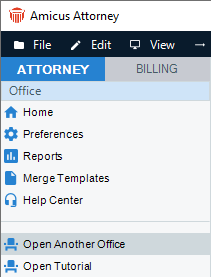
-
From the navigation list choose Office > Open Another Office. The Select Office dialog appears.
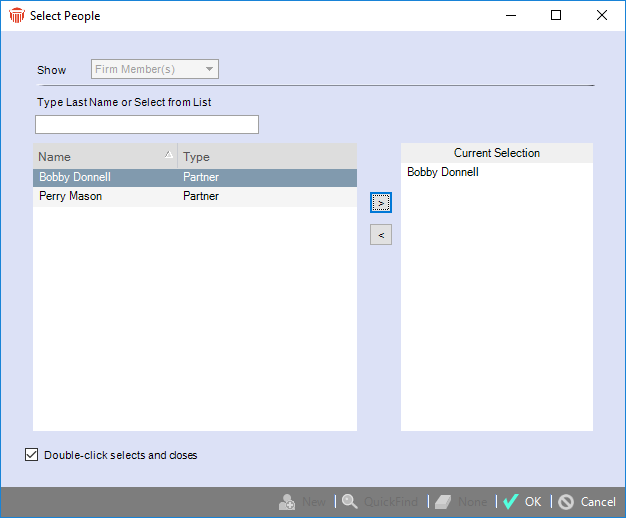
-
The Firm Members who have granted you access to their Office are listed. Select a Firm Member and click OK. The other Firm Member's Office opens.
You can now look up information and perform tasks, as determined by your usual security permissions and further limited by your current status as Guest Assistant or Guest Colleague (as determined by the Office Owner—for more information, see Granting access to your Office).
Returning to your own Office
When you are finished working in another Firm Member's Office, you can return to your own Office:
-
Close all your dialogs to make sure that your information is saved.

-
Choose Return To My Office in the navigation list of the Office window. Your own Office opens.
Related Topics
