Documents > Attaching a Document to Files or Contacts
 Attaching a Document to Files or Contacts
Attaching a Document to Files or Contacts
A document file or folder on your computer or network can be attached to Files and/or Contacts.
 |
TIP: In a User-Managed Documents environment, if your firm has designated particular network locations in which shared document files and folders should be stored, be careful to save them there. |
 |
NOTE: During normal day-to-day workflows, new documents added might not be indexed immediately. This might take up to 24 hours. When adding or removing large numbers of documents, it is recommended that such mass change be done off-hours. Speak with your Amicus Administrator. |
There are several places from which you can attach a Document to a File or Contacts:
-
From a File or Contact record, open the Document list. Then click New next to the list that appears. Or, right-click on the list and choose New on the shortcut menu that appears.
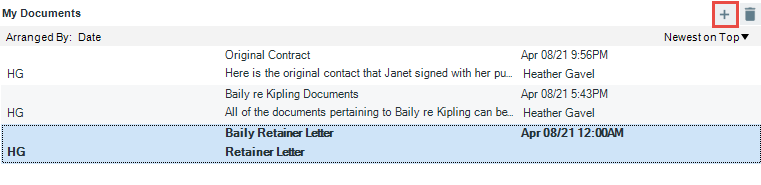
-
From the Documents module, click New to open the Document Detail dialog, assign the document record to a File or Contact.
-
From a Microsoft Office (Word or Excel), Corel WordPerfect, Adobe Acrobat, or Adobe Reader document, click the Add To File or Add To People button on the Amicus Tasks Toolbar to attach it to a File and/or Contacts. For more information, see Performing Amicus tasks from other applications.
-
From a file or folder shown in Windows Explorer, drag the item to a File or Person Details dialog. If you are attaching only one file, the Document Details dialog appears, with some information already filled in—fill in the rest of the information and click OK. If you are attaching more than one file, the Document Details dialog does not appear.
-
Additionally, in a User-Managed environment, you can attach a folder by dragging its icon to a File or Contact detail.
-
From a Microsoft Outlook e-mail with a document attachment, open the attachment and, if it is a Microsoft Office or Corel WordPerfect document, attach it to a File and/or Contacts by clicking the Add To File or Add To People button on the Amicus Tasks Toolbar.
-
When you save an e-mail as an Amicus E-mail record, its attachments can optionally be automatically saved as Documents on the appropriate File. For more information, see Managing e-mail attachments.
-
From a web page displayed in the Amicus Viewer that opens from your Internet Explorer Favorites in the Amicus Favorites module, click Add To File or Add To People to attach it to Files and/or Contacts.
Related Topics
