Time > Getting performance statistics
 Getting performance statistics
Getting performance statistics
One way to step back and see a "bigger picture" of how you are doing is to view your billable and non-billable time statistics for this fiscal year, and see a projection for the remaining part of the year.
For the statistics to be meaningful, make sure your Time > Statistics preferences have been appropriately set. For more information, see Time Statistics preferences.
This topic covers:
Viewing Statistics
To see billable-time performance statistics, click Statistics on the Navigation Pane at the top of the control panel of the Time module. The Statistics view appears.
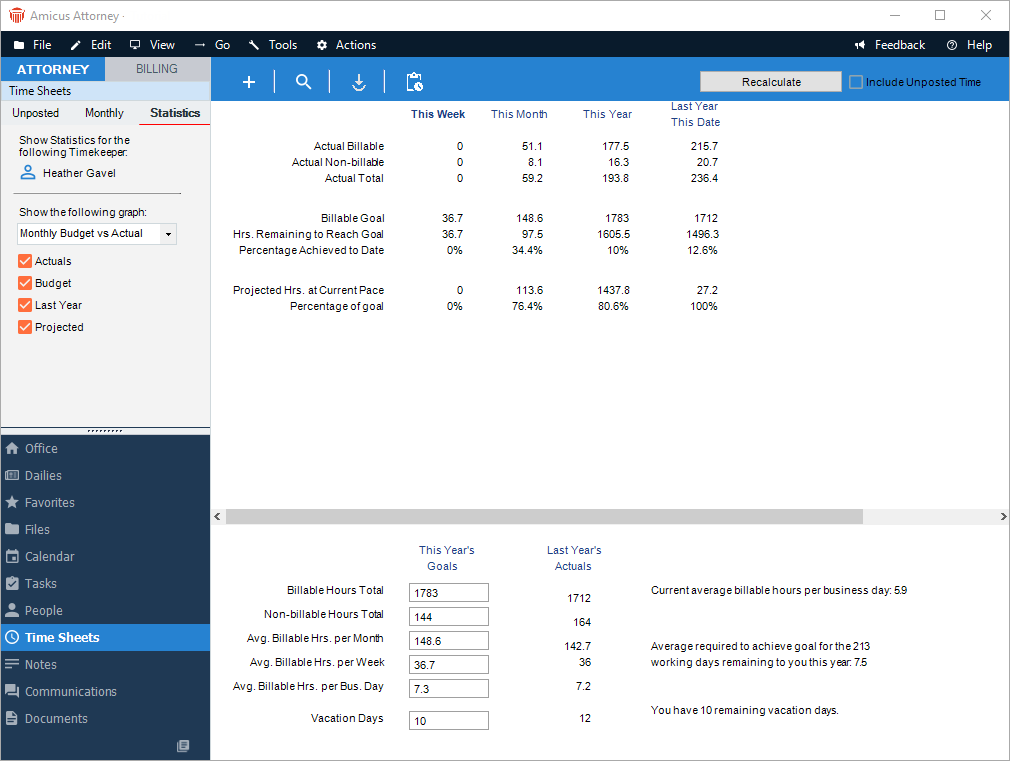
-
Include Unposted Time – Choose whether to show posted time only or include unposted time—that is, choose whether you want unposted Time Entries to be included in the calculations.
-
Timekeeper – If permitted by your assigned Security Profile, you can choose to show statistics for another Timekeeper.
Current Statistics and last year to date
The upper left part of the view shows statistics calculated for this week, this month and this year, and statistics as of the same date last year.
Statistics graph
If SQL Reporting Services has been installed and configured by your Amicus Administrator, statistical information is shown in a graph at the upper right.
-
Choose whether to show data for the current month or the fiscal year to date.
-
Choose what combination of the following lines to show:
-
Actuals — Billable hours. (If your firm has Amicus Attorney Billing, this includes Time Entries with Billing Behavior set to "No Charge - Show on Bill" and "No Charge - Don't Show on Bill".)
-
Budget — A straight reference line from zero to the month-end or year-end billable hours Goal set by you (or the other Timekeeper).
-
Projected — Extends the Actuals line to the end of the month or year, based on the actual average daily or monthly hours so far.
-
Last Year — Billable hours for the same period last year.
-
This year's goals and last year's actuals
If viewing your own statistics, you can modify your goals for the year in the lower half of the view.
-
Enter the number of Billable Hours Total you want to achieve, and then the Average Billable Hours per month, per week and per day will be automatically calculated and shown in the fields below. If you edit any of those lower numbers, the calculation will be done in reverse.
-
The calculation of averages is done based on business days only. Observed holidays, weekends, and vacation days are excluded. You can specify the number of vacation days you expect to take in the Vacation Days box.
-
You can also specify the Non-Billable Hours Total you want to achieve.
-
After making any modifications, click Recalculate.
The right column shows the actual statistics for last year, for comparison. A couple of performance summaries are provided at the bottom right:
-
Your average Billable hours per business day so far this year
-
The average Billable hours you will need per business day during the remainder of this year, in order to reach your goal
Related Topics
